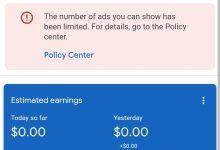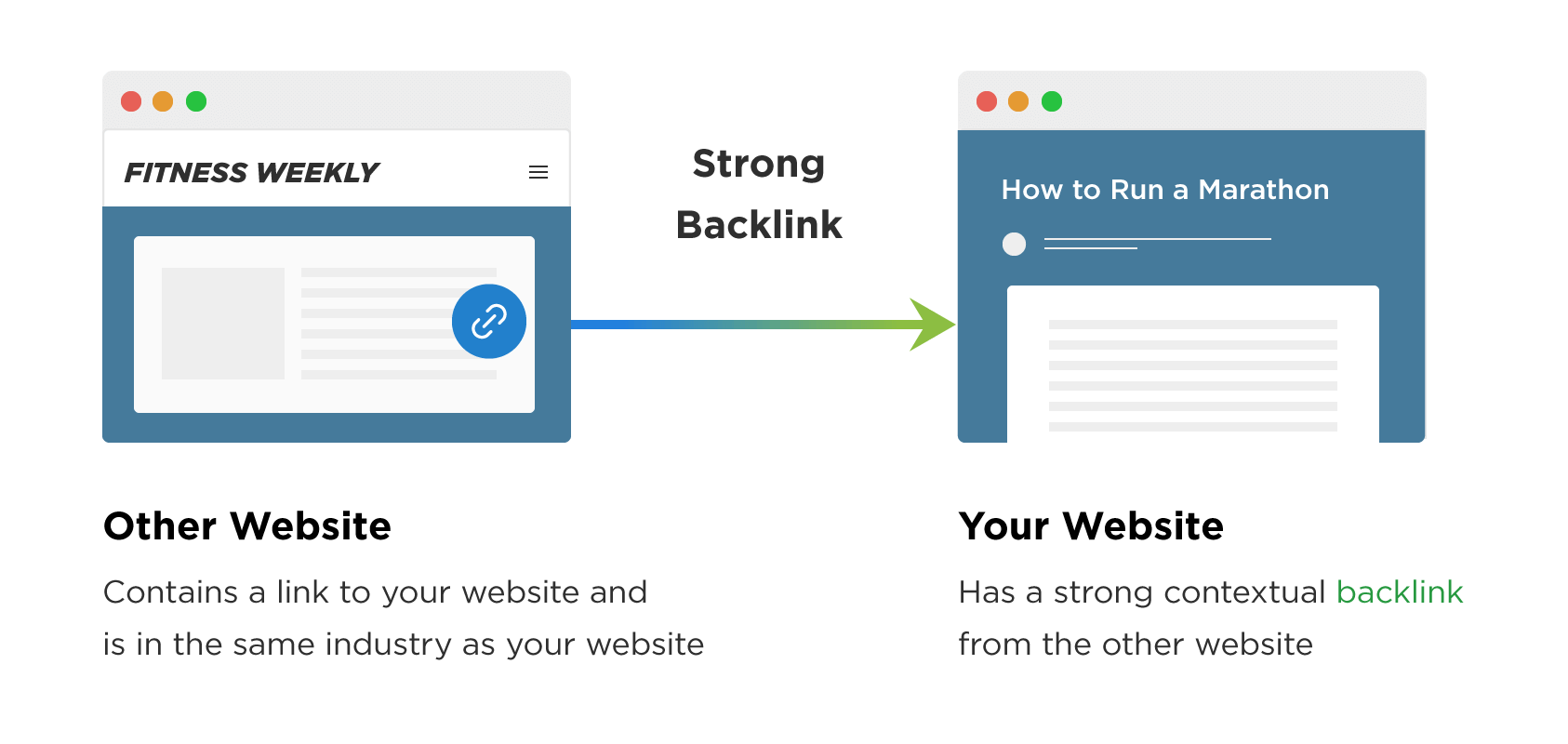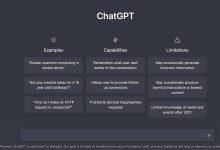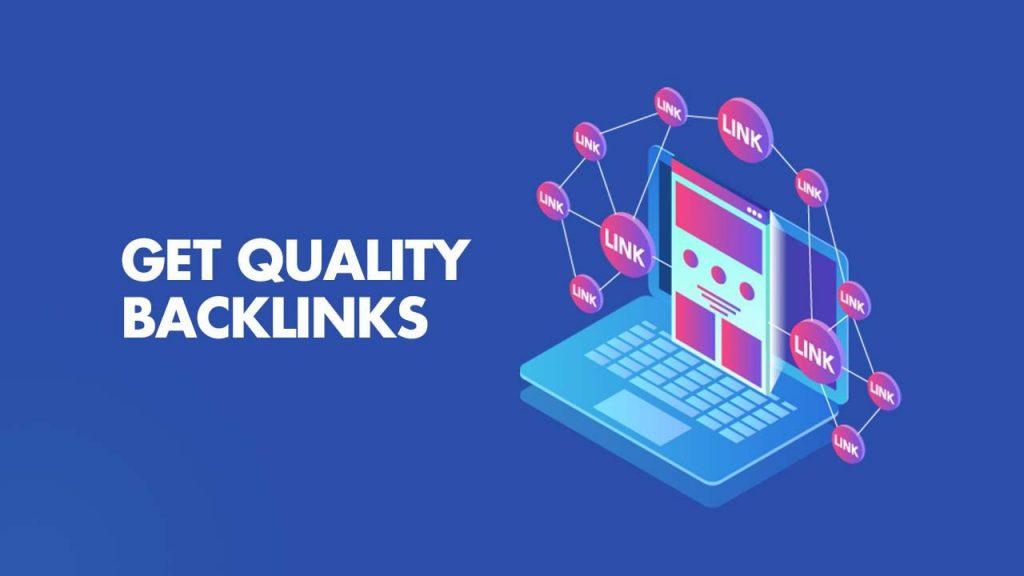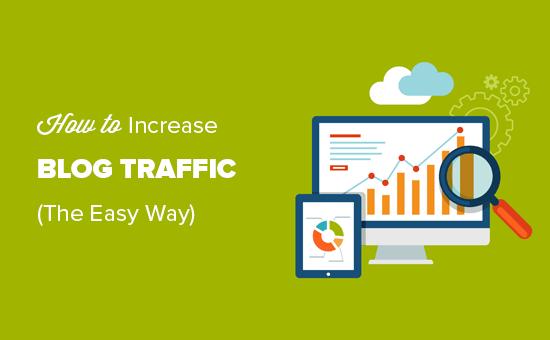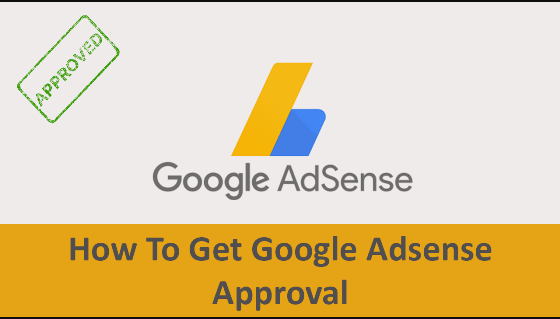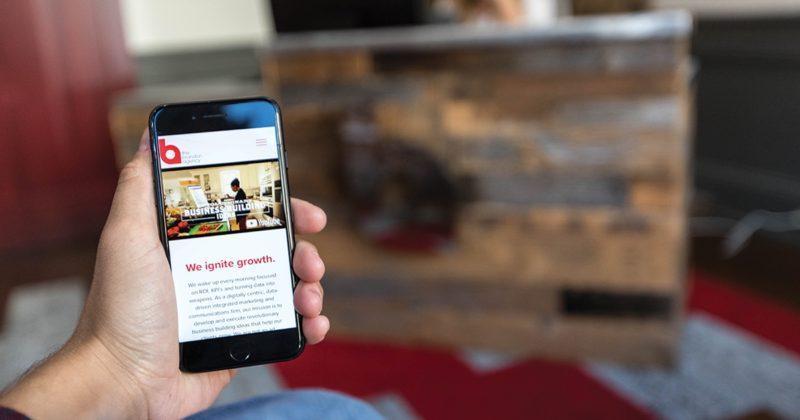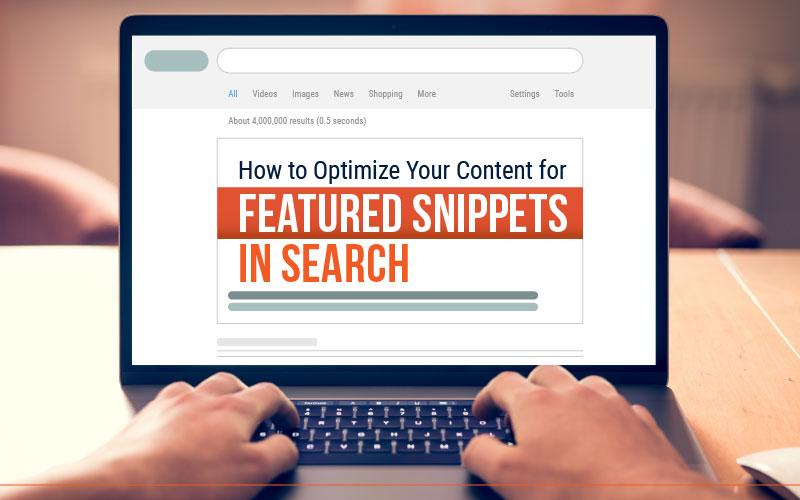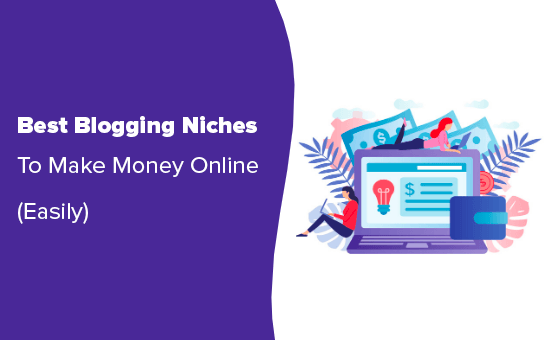REVEALED: Real Causes of Adsense Ad Limit | How To Remove Google Adsense Ad Limit
What are the Real Causes of Google Adsense Ad Limit?
In this article, I am going to reveal the Real Causes of Google Adsense Ad Limit and its lasting solution from my personal experience.
Receiving an ad limit notification on your Google Adsense account is one thing that has bothered a lot of bloggers.
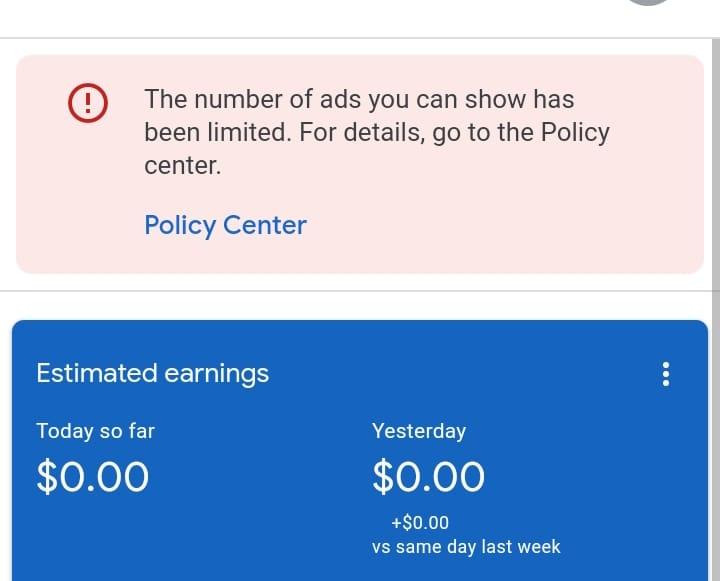
Because of its negative impact, many people have come up with many theories, which luckily, I’ve experimented extensively with in recent times.
Theories such as…
=> Direct traffic triggers ad limit…
=> Social media traffic triggers ad limit…
=> SEO traffic is the best way to prevent ad limit, etc.
However, from my experiments, I’ve found out that many of these are flawed.
For example…
In one of my blogs I used for blogging experiments, I blocked Google and other search engines from indexing the site, changed all the URLs on the site, and redirect 404 traffic to another site to ensure it doesn’t get SEO traffic.
I further set up a redirection protocol that sent all social media traffic to another site as well to ensure it doesn’t get social media traffic.
Next, I launched an extensive direct traffic campaign to the blog, and for close to 2 months, there was no ad limit.
So this effectively put to rest the claim that direct traffic triggers ad limit.
Next, I stopped the direct traffic campaign, removed the redirection, and flooded the blog with social media traffic.
However, I placed the Adsense ad on just the footer of the site to see if the source of traffic will trigger ad limit, again, there wasn’t any ad limit for almost 2 months.
So I ended the social media campaign, remove the noindex tag on the site and returned the posts to their old url and got Google to index the site and start getting SEO traffic.
I also placed the Adsense ads prominently on the site where they’ll get seen and clicked, and in less than a week, BAM!
Ad limit was placed on it.
Does this mean SEO traffic is bad for Adsense? Not so!
Furthermore, I’ve seen accounts with 3.5 CTR with ad limits and without ad limits, and I’ve also seen accounts with over 10% CTR with ad limit and also without ad limits.
So what does this mean?
It means that Google doesn’t really care about your source of traffic.
What Google cares about actually, IS THE TRAFFIC HITTING THEIR CLIENTS’ WEBSITES.
Read that again…!!!
These clients are the businesses and advertisers that pay Google to run ads on their platform.
They pay Google for results, and Google has to deliver, or else they’ll stop advertising with Google.
And this is why Google cares so much about the traffic going to their sites.
The truth is…
Any traffic source is safe. And any traffic source can also result in an ad limit.
Whether you’ll get ad limit or not is NOT DEPENDENT your source of traffic; rather, it is dependent on how Google validates the traffic going to their clients’ websites from your blog.
If the traffic is aligned with the advertiser’s interests, you’re good and safe.
If it’s not, you’ll get an invalid traffic tag which means you’re not sending valid traffic to the advertiser’s website and it would likely result in ad limit….which in return would ensure those advertiser’s ads don’t show up on your site for a while.
So the big question is…
How does Google validate advertisers’ traffic? How does it determine if the traffic you’re sending to the advertiser’s website is valid or not?
The answer is in what I call PERSONALIZED CLICK-THROUGH RATE (My background as a trained scientist helped in decoding this).
The problem however is that Google doesn’t reveal the personalized clickthrough rate to the public.
Instead what it shows you as a blogger is the General click-through rate which is quite different from that of the personalized click-through rate.
To understand this, let’s say for example that you have 200 people visiting a post on your blog.
In addition, let’s say 200 of these people visited 5 more posts, making it 6 posts they visited in total.
This will bring the number of page views to 1,200 or 1.2K.
If there were 100 clicks, it means you have a General click-through rate of 8.3%.
The problem here however is that you as a blogger won’t know if that 100 click was made up of 20 people clicking 5 ads on your site.
You won’t know if it was 10 people clicking 10 ads on your site, or if it was 50 people clicking 2 ads on your site, or 100 people clicking just 1 ad on your site.
However, If it is 100 visitors clicking one ad each on your site out of 200 visitors, it means you have a personalized clickthrough rate of 50% which Google won’t tell you.
If it is 50 visitors clicking 2 ads, you have a personalized clickthrough rate of 25%, and so on.
Each personalized click can be identified by their IP address, device, and browser.
If your personalized clickthrough rate is too high like 50% or more, where half of everyone that visited your site ends up clicking an ad, Google may see it as deliberate manipulation.
This means the traffic won’t be interested in whatever the advertiser whose ads they’re clicking is offering, and would likely attract the invalid traffic tag and will resort to ad limit.
On the other hand, if the ad clicks are high, and the personalized clickthrough rate is low, it means a segment of your visitors are clicking multiple ads which Google would also see as deliberate manipulation.
And it also means that the traffic won’t be interested in whatever the advertiser whose ads they’re clicking is offering, and would likely attract the invalid traffic tag and will resort to ad limit.
So what’s the sweet spot?
The sweet spot is to have a personalized clickthrough rate that’s in-between. Not too high, and not too low.
But since this is considered one of Google’s internal metrics for validating traffic going to their client’s sites, the best you can do to safeguard your Adsense account against ad limit is to take measures that will reduce your personalized clickthrough rate.
Lately, I’ve been experimenting with placing a setting on my blog that will remove all ads for a visitor if he or she clicks on an ad on my site.
That is, you come to my site, click an ad, and for the next 2 to 3 days, you won’t see any ad again even if you visit my site 50 more times.
This is to reduce repeat clicks for 72 hours while ensuring only unique clicks are leaving my blog to advertiser’s sites.
So far, this has proven to work in combating ad limit as I’ve been able to send a massive combination of direct traffic, SEO, and social media traffic without issues.
Anyway, the experiment is still ongoing and this is my latest attempt at decoding the root causes of Adsense ad limits.
What do you think about it? Please let me know.
What are the Real Causes of Google Adsense Ad Limit?
Google AdSense ad limit refers to the restriction that Google places on the number of ads that a website can display on a page. There are several reasons why Google may impose an ad limit on a website, including:
- Invalid clicks: If Google detects that a website is generating invalid clicks or impressions, it may impose an ad limit to prevent further fraudulent activity. Invalid clicks can be generated by click fraud, clickjacking, or other forms of bot activity.
- Low-quality content: Google has strict guidelines for the quality of content that can be displayed alongside ads. If a website has low-quality or spammy content, Google may restrict the number of ads that can be displayed on that site.
- Wrong Ad placement: Google requires that ads be placed in specific areas of a website and not be obstructed by other content. If a website violates these placement guidelines, Google may restrict the number of ads that can be displayed.
- Violation of Google policies: If a website violates any of Google’s policies, such as those related to prohibited content or prohibited practices, Google may limit the number of ads that can be displayed.
- High Click-through rate (CTR): If a website has a low CTR, it may be an indication that the ads are not relevant to the site’s audience. In such cases, Google may limit the number of ads that can be displayed to improve the overall performance of the ad campaign.
How To Remove Google Adsense Ad Limit
If your website has been hit with a Google AdSense ad limit, there are a few steps you can take to try and remove it:
- Fix any policy violations: If your website has violated any of Google’s policies, you will need to fix the issues before you can request that the ad limit be removed. Review the policies carefully and make any necessary changes to your site.
- Improve ad placement: Make sure that your ads are placed in locations that comply with Google’s guidelines. You should also ensure that the ads are not being obstructed by any other content on the page.
- Increase traffic and CTR: Google limits the number of ads that can be displayed based on your site’s performance, so improving your traffic and click-through rate can help increase the number of ads you are allowed to display.
- Request a review: Once you have fixed any policy violations and made improvements to your ad placement and site performance, you can request a review from Google. Go to your AdSense account and navigate to the “Policy center” section, then click on “Request review” for the affected policy.
- Be patient: It may take several days for Google to review your site and lift the ad limit, so be patient and continue to make improvements to your site in the meantime.
- Quality Traffic: Having and maintaining quality and organic traffic to your website is a sure way of removing Adsense ad limit.
Remember that prevention is better than cure, so it is important to follow Google’s policies and guidelines from the outset to avoid ad limits and other issues with your AdSense account.
FAQs About Google AdSense Ad limit
What is the Google AdSense ad limit?
The Google AdSense ad limit is a restriction that Google places on the number of ads that can be displayed on a website. This limit varies depending on the type of ad and the country where the website is located.
Why did Google place an ad limit on my website?
Google may place an ad limit on a website if it has violated any of Google’s policies or if it is generating invalid clicks or impressions. Low-quality content and ad placement violations are also common reasons for ad limits.
How can I increase the number of ads allowed on my site?
To increase the number of ads allowed on your site, you can fix any policy violations, improve ad placement, increase traffic and click-through rate, and request a review from Google. It is important to follow Google’s policies and guidelines to avoid ad limits.
Can I appeal a Google AdSense ad limit?
Yes, you can appeal a Google AdSense ad limit by fixing any policy violations and making improvements to your site’s ad placement and performance. You can then request a review from Google through your AdSense account.
How long does it take for Google to review a site for ad limit removal?
The time it takes for Google to review a site for ad limit removal varies, but it typically takes several days. It is important to be patient and continue to make improvements to your site in the meantime.
What are some common reasons for AdSense ad limits?
Some common reasons for AdSense ad limits include policy violations, invalid clicks or impressions, low-quality content, ad placement violations, and low click-through rates.
Is there a limit on the number of ads I can display per page on my website?
Yes, there is a limit on the number of ads that can be displayed per page on your website. This limit varies depending on the type of ad and the country where the website is located. It is important to follow Google’s policies and guidelines for ad placement to avoid ad limits.